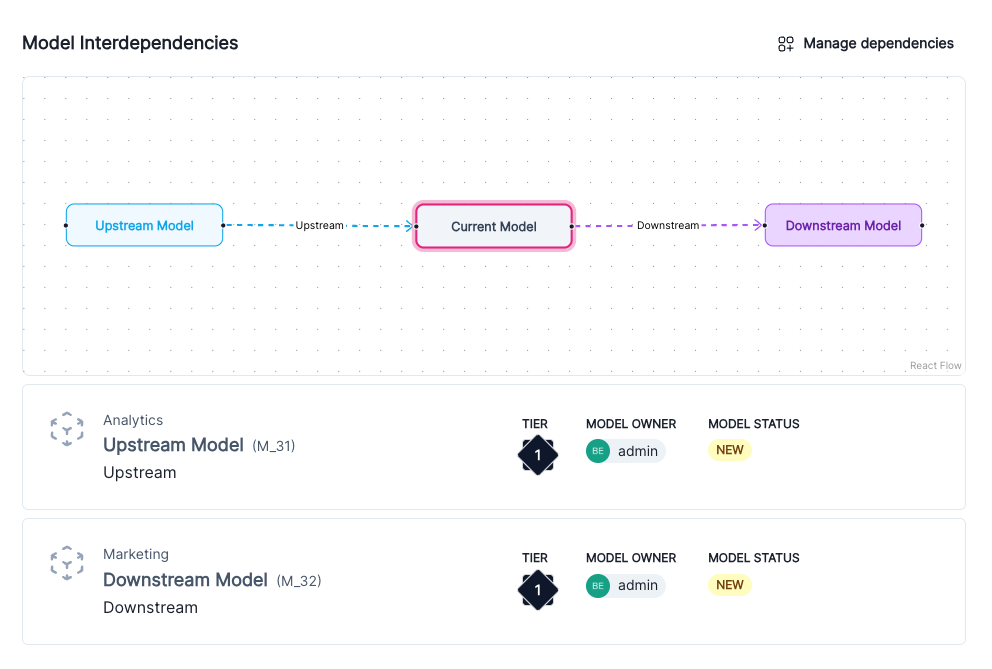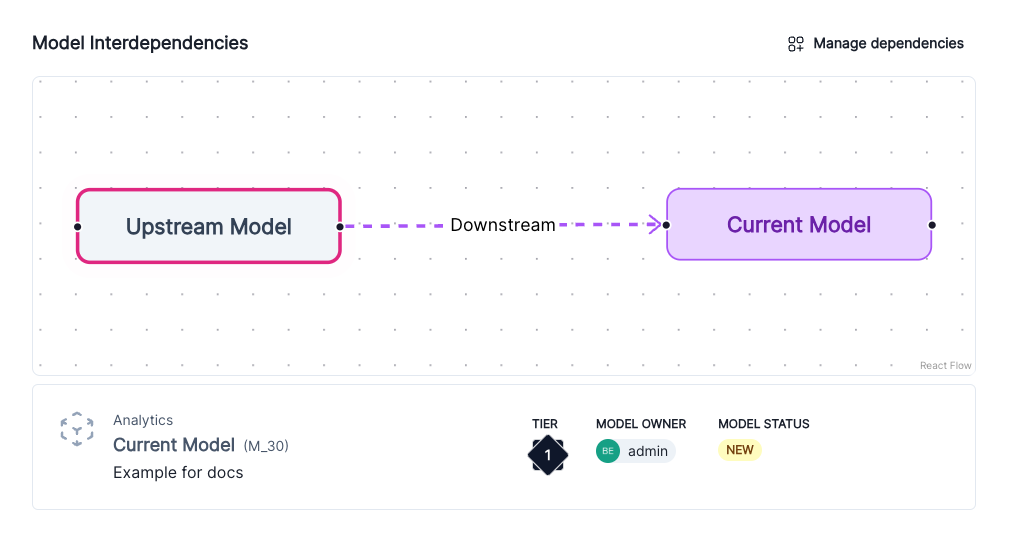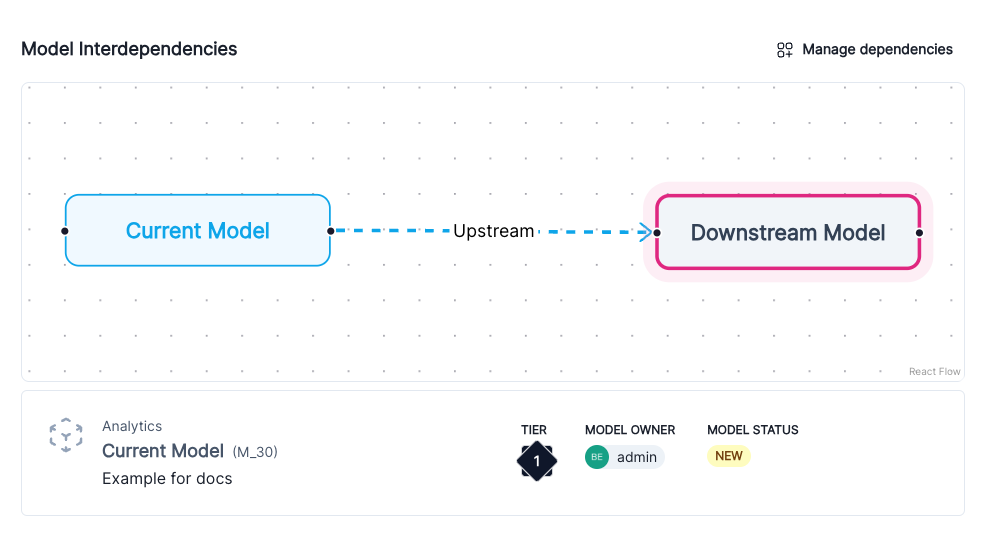Configure model interdependencies
Link two or more models in your ValidMind model inventory together. Dependencies are useful to understand how a model is affected by or affects other models in your inventory.
Prerequisites
View interdependencies
In the left sidebar, click Inventory.
Select a model or find your model by applying a filter or searching for it.4
Any existing model interdependencies are shown under the Model Interdependencies section.
On the interactive flowchart, the currently viewed model is highlighted:
- Click and drag to change what area is displayed on the flowchart.
- To zoom in and out, use your mouse scroll button or zoom trackpad gesture.
Edit interdependencies
In the left sidebar, click Inventory.
Select a model or find your model by applying a filter or searching for it.5
Click Manage Dependencies to open up the model interdependencies detail menu.
Select either the Upstream or Downstream tab:
- Upstream models — Provides input or intermediate results to another model.
- Downstream models — Receives input and typically performs further processing, predictions, or actions based on that input.
You can swap between the Upstream or Downstream tabs to set both interdependency types at once.
On your list of models populated by the model inventory, add or remove interdependencies as desired:
- Add — Check off any models that are either upstream or downstream dependent on this current model.
- Remove — Uncheck any models previously linked as upstream or downstream dependent on this current model.
Click Save to apply your changes.
Once applied, model interdependencies will populate on all models linked together.