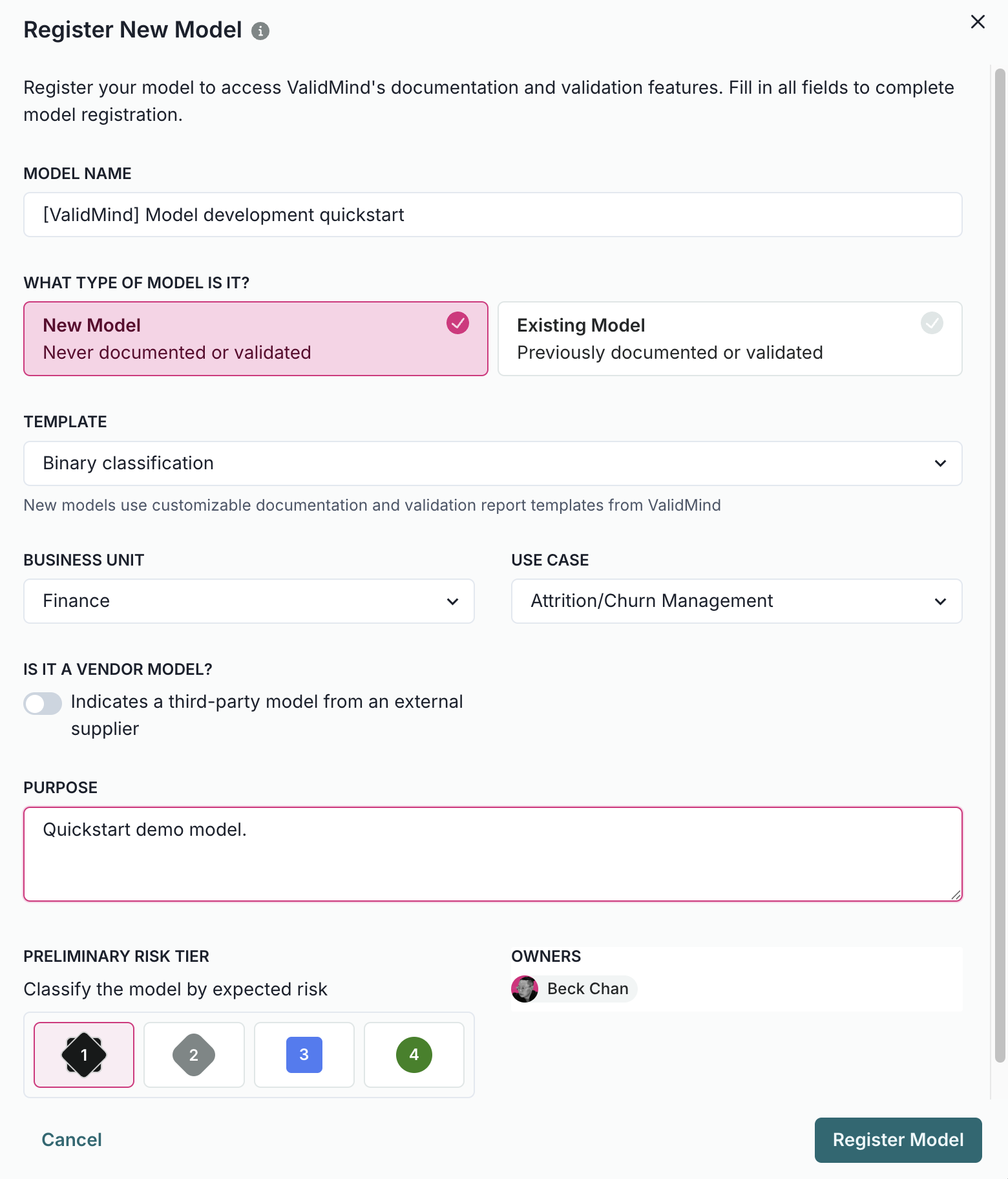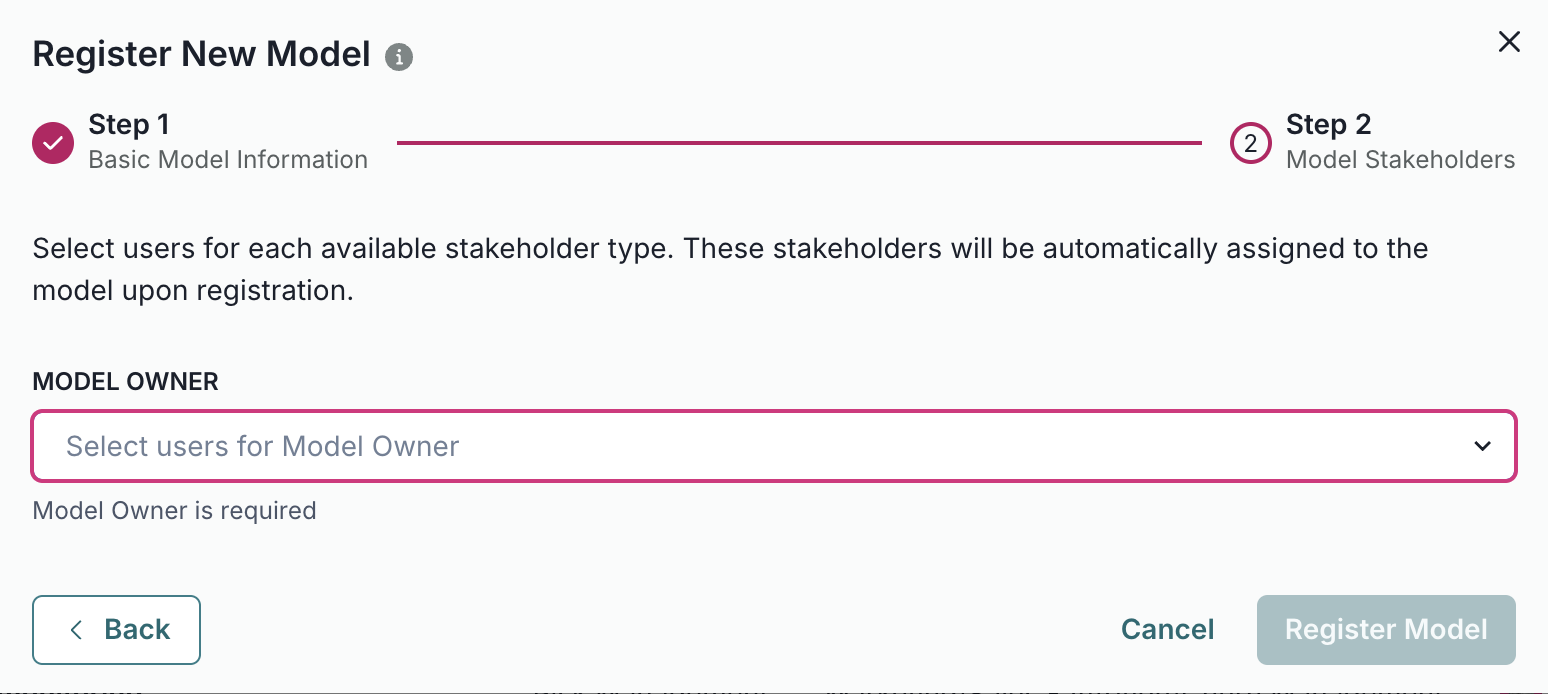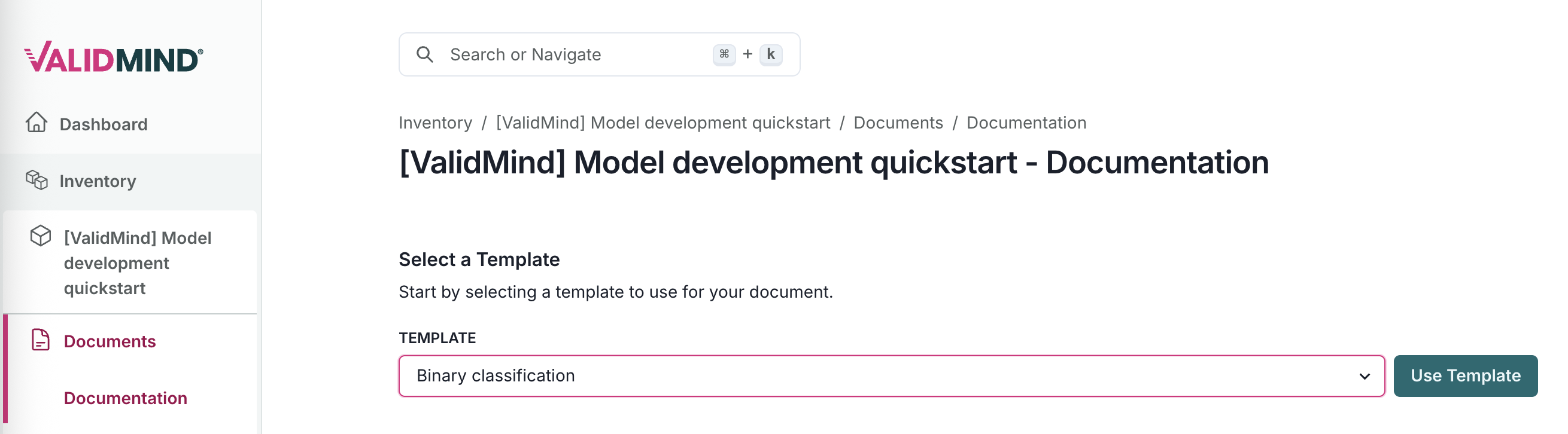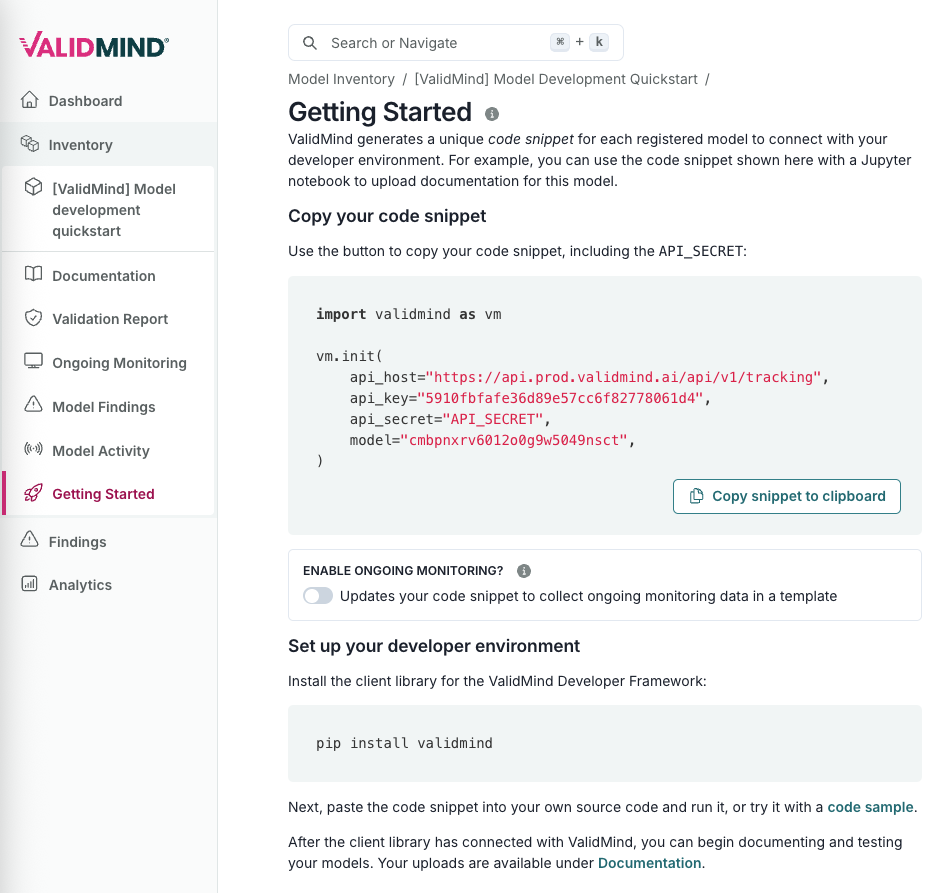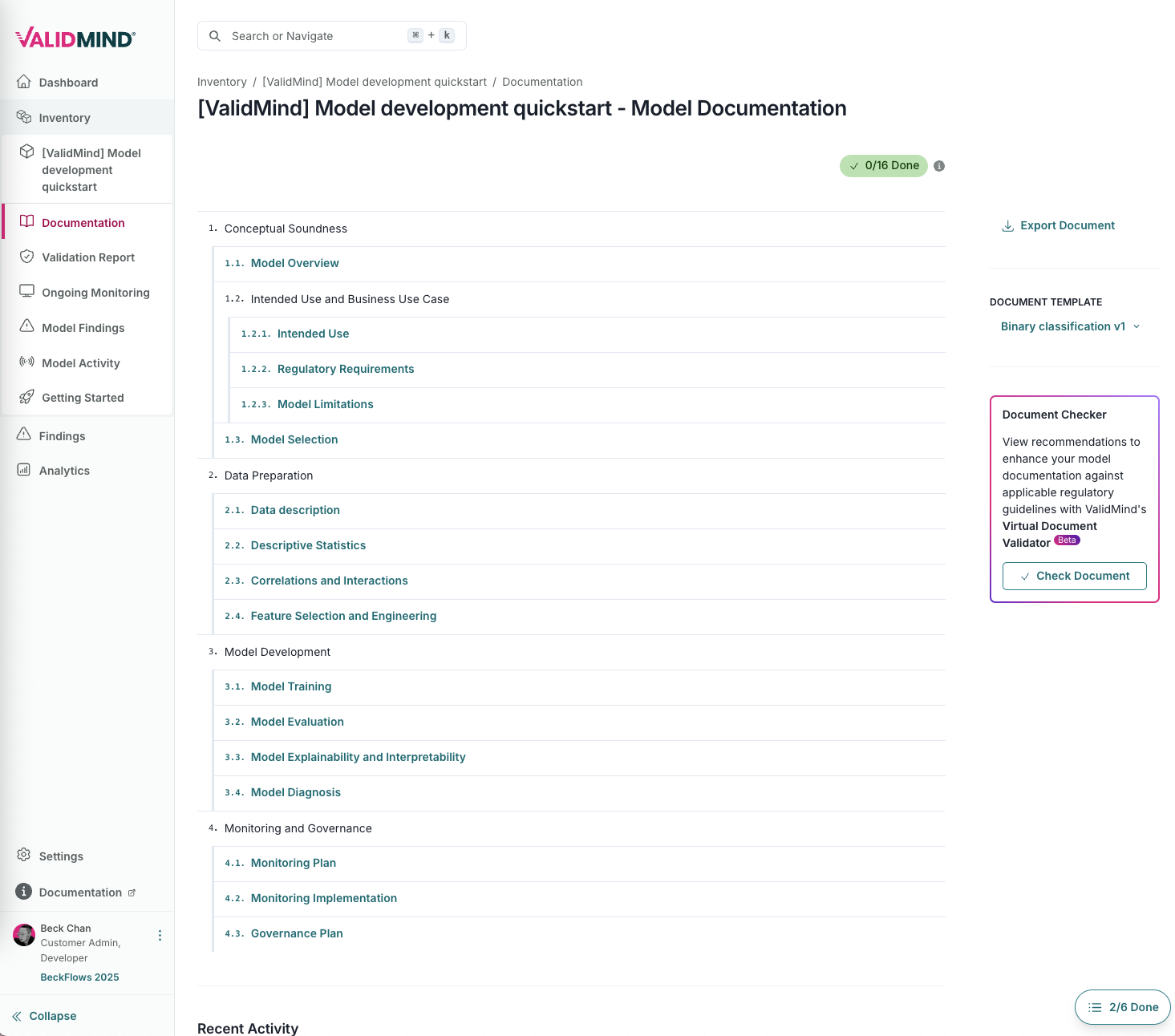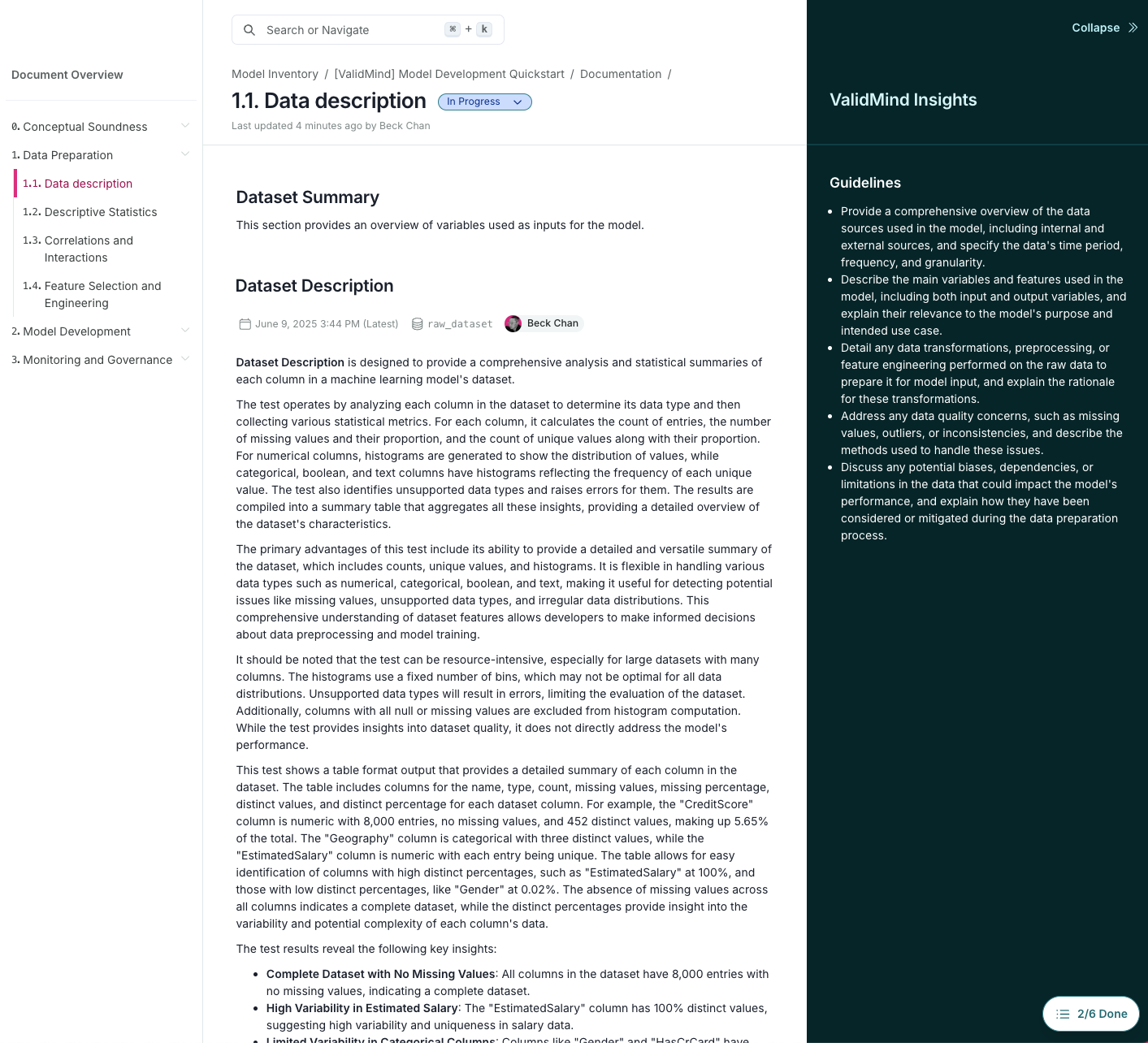Quickstart — Model Development
15 minutes
Register your first model, use the ValidMind Library to run tests and document a model, then review your generated model documentation within the ValidMind Platform.
Before you begin
Register your first model
The first step to using ValidMind to develop models is to register them in your model inventory:
In the left sidebar, click Inventory.
Click Register New Model.
To register a model for use with this quickstart, select:
- business unit —
Finance - use case —
Attrition/Churn Management
- business unit —
Click Next to continue to assignment of model stakeholders.
Select your own name under the model owner drop-down.
Click Register Model to add the model to your inventory.
In the left sidebar that appears for your model, click Documents and select Documentation.
Under template, select
Binary classification.Click Use Template to apply the template.
Before we move on, let’s also retrieve the unique code snippet for your model that enables you to connect your testing environment with the correct model in the ValidMind Platform:
In the left sidebar that appears for your model, click Getting Started.
Locate the code snippet and click Copy snippet to clipboard.
Using the ValidMind Library
Next, let’s set up the ValidMind Library in your development environment of choice so we can use it to run and log tests, which helps automate the documentation of your models.
Our companion notebook, Quickstart for model documentation,3 walks you through the steps of installing the library in your environment, initializing the library for use, and running a full suite of documentation tests that logs results to the ValidMind Platform.
Access the quickstart notebook
You can either load the hosted version of our notebook, or download the notebook to run in your own local environment:
Open the hosted notebook (recommended)
Sign in to JupyterHub with your ValidMind login.
Open Quickstart for model documentation and run the quickstart notebook.
Download the notebooks
Open a terminal or command prompt.
Navigate to the directory where you want to clone the repository.
Run the following command:
git clone https://github.com/validmind/validmind-library.gitAfter the cloning process is complete, open
notebooks/quickstart/quickstart_model_documentation.ipynbin your development environment and run the quickstart notebook.
Download our selection of code samples:
notebooks.zipNavigate to the location where you saved
notebooks.zipand extract the contents.4Navigate to the folder where you extracted the files.
Open
notebooks/quickstart/quickstart_model_documentation.ipynbin your development environment and run the quickstart notebook.
4 Depending on your operating system, you can right-click on notebooks.zip and select Extract All … or Extract Here, for example.
Run the quickstart notebook
Follow the instructions to run the first two code cells in the notebook,6 which sets the stage by installing and initializing ValidMind.7
Under the cell at bottom of the Get your code snippet section, confirm that you see a success message verifying that you’ve connected to the right model.
This message verifies that the library works as expected as is connected to the correct model and document type within the platform.
- 6
- Hover over each cell and click the icon; OR
- Press
Shift + Enteron Windows orCmd + Enterif you are on a Mac
Example success message:
2025-06-10 22:06:42,610 - INFO(validmind.api_client): 🎉 Connected to ValidMind!
📊 Model: [ValidMind] Model development quickstart (ID: cmbpnxrv6012o0g9w5049nsct)
📁 Document Type: model_documentation- Continue running the rest of the notebook to automatically populate test results for your sample model to your documentation for that model in the platform.
Work with model documentation
After you successfully run the notebook, return to the ValidMind Platform:
In the left sidebar, click Inventory.
Locate or search for the model you registered for this quickstart and click on it to select it.8
In the left sidebar that appears for the model, click Documentation under Documents:
Click on any section of the documentation to review the test results and drafts of test result summaries generated by the ValidMind Library.
In any subsection, expand the ValidMind Insights™ panel to view the Documentation Guidelines11 that tell you more about what these sections mean and help you with the task of documenting the model as a developer.
Refine your model documentation by:
What’s next
Now that you’ve grasped the basics of using ValidMind for model development, continue on your journey with our end-to-end training course for developers and browse through our resource hub for the ValidMind Library: