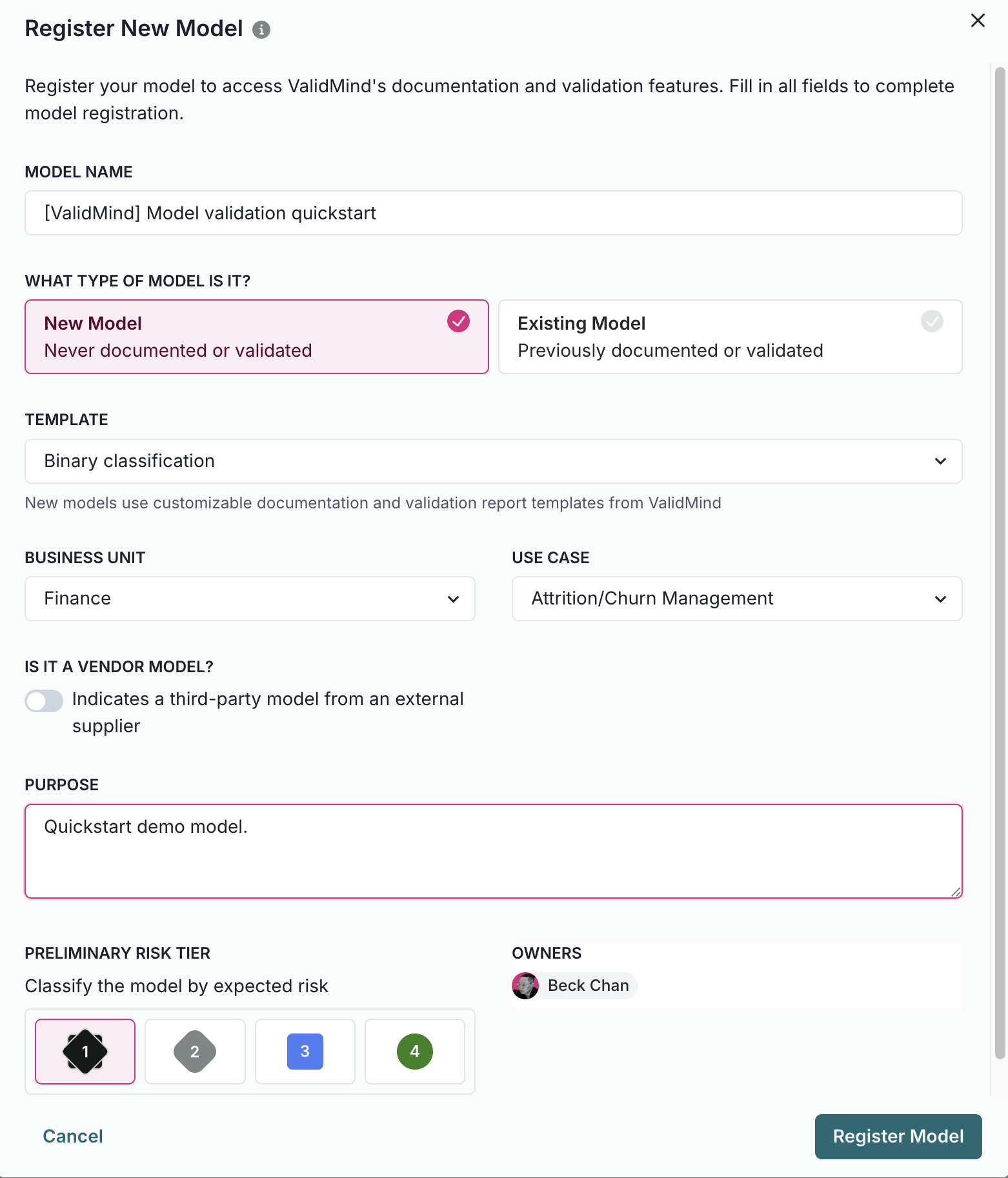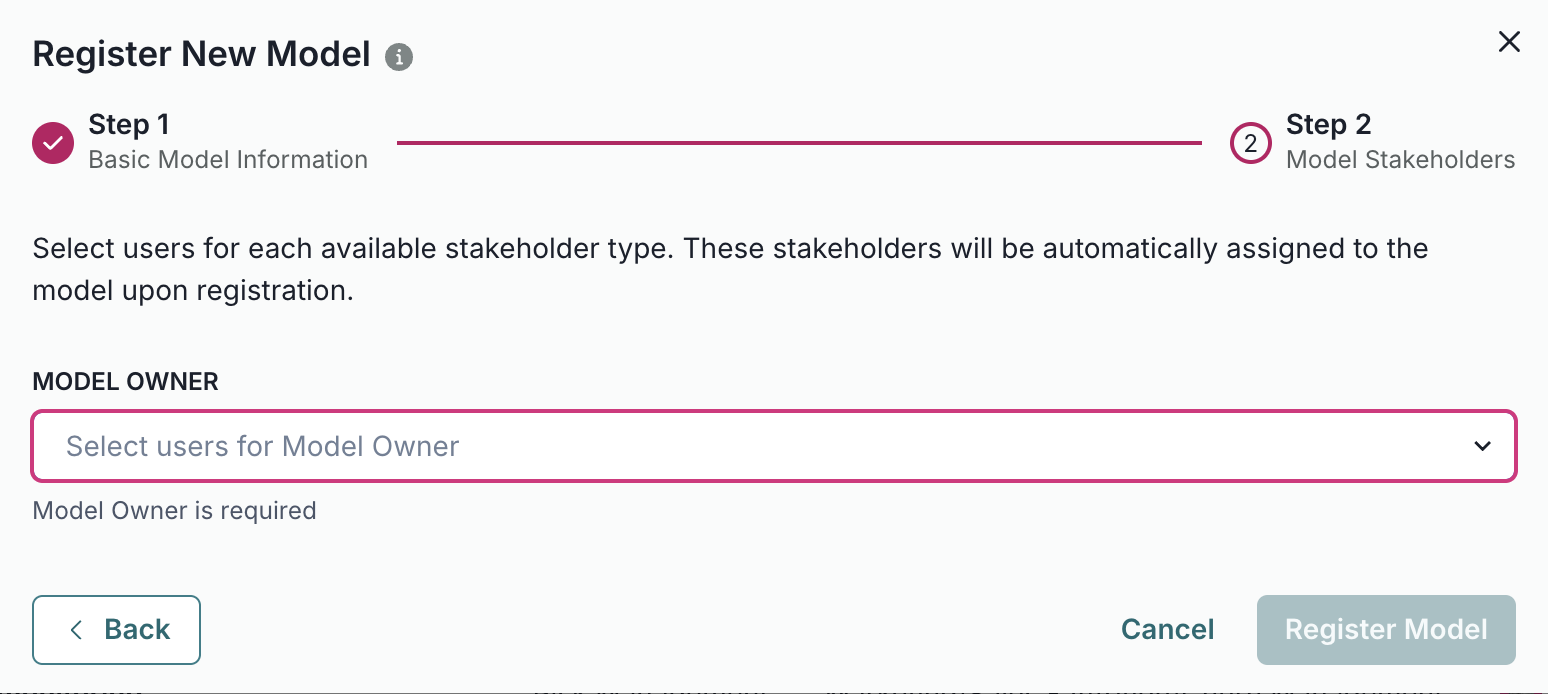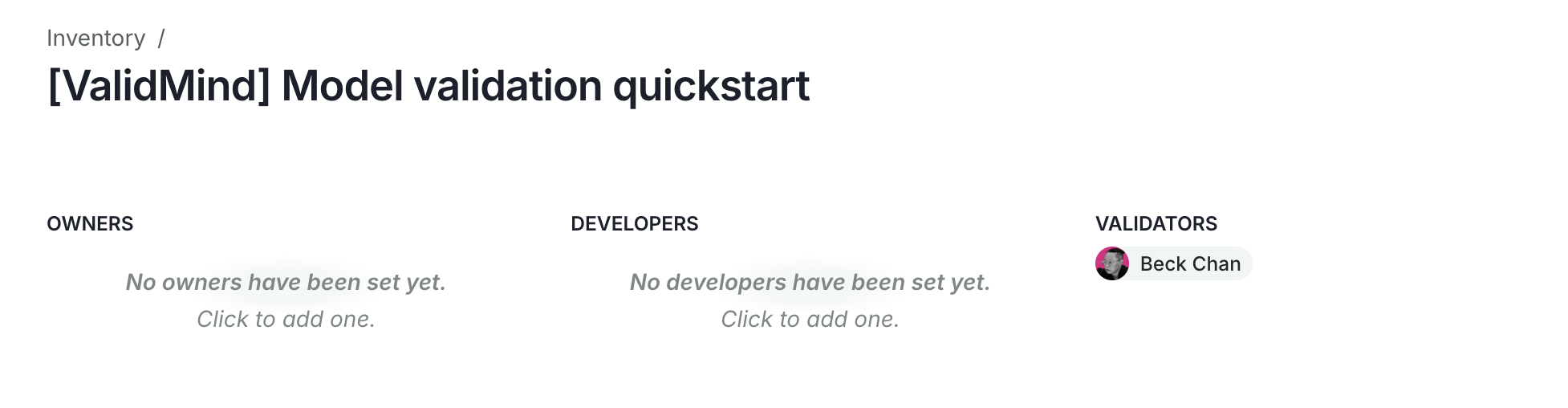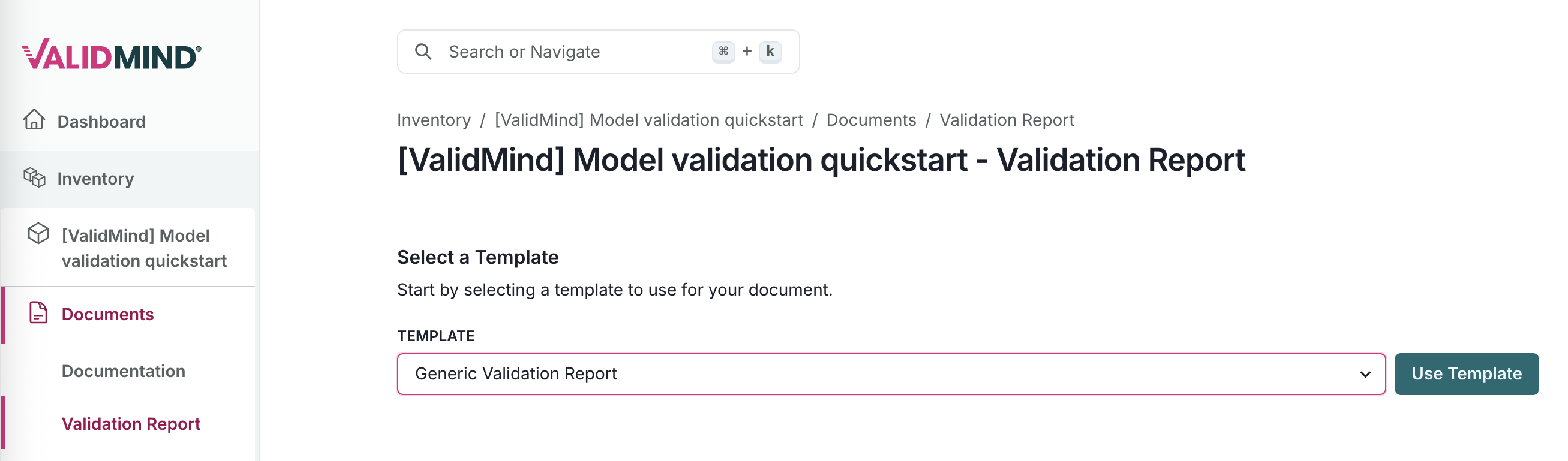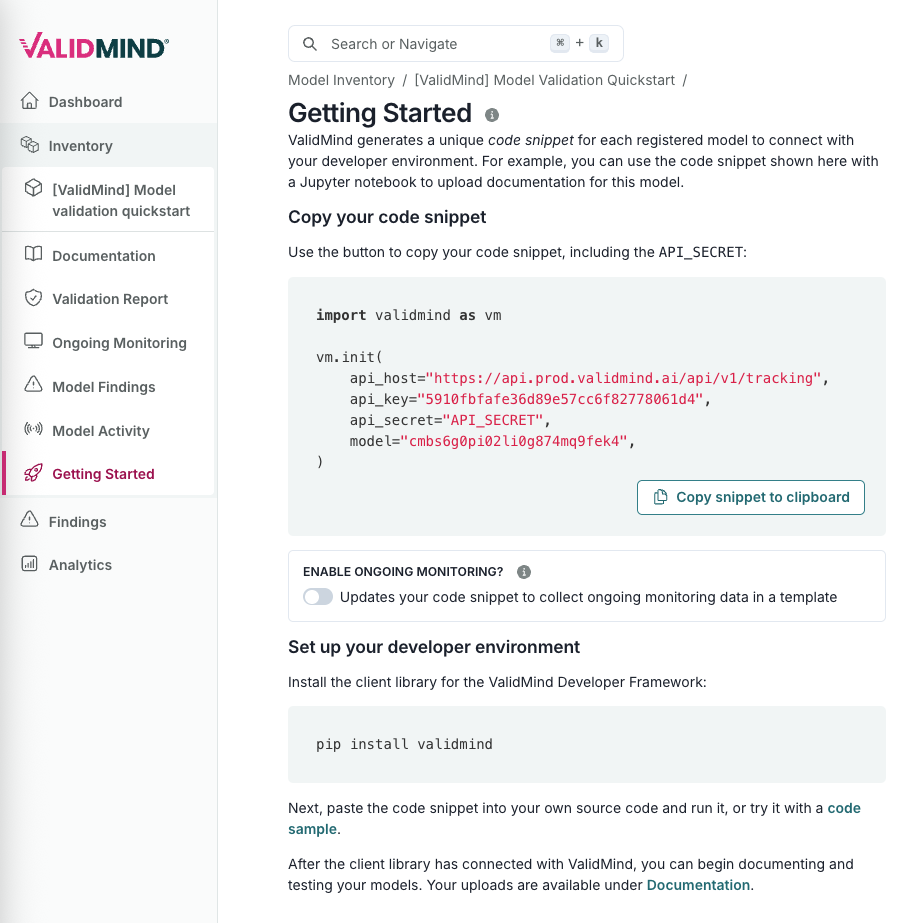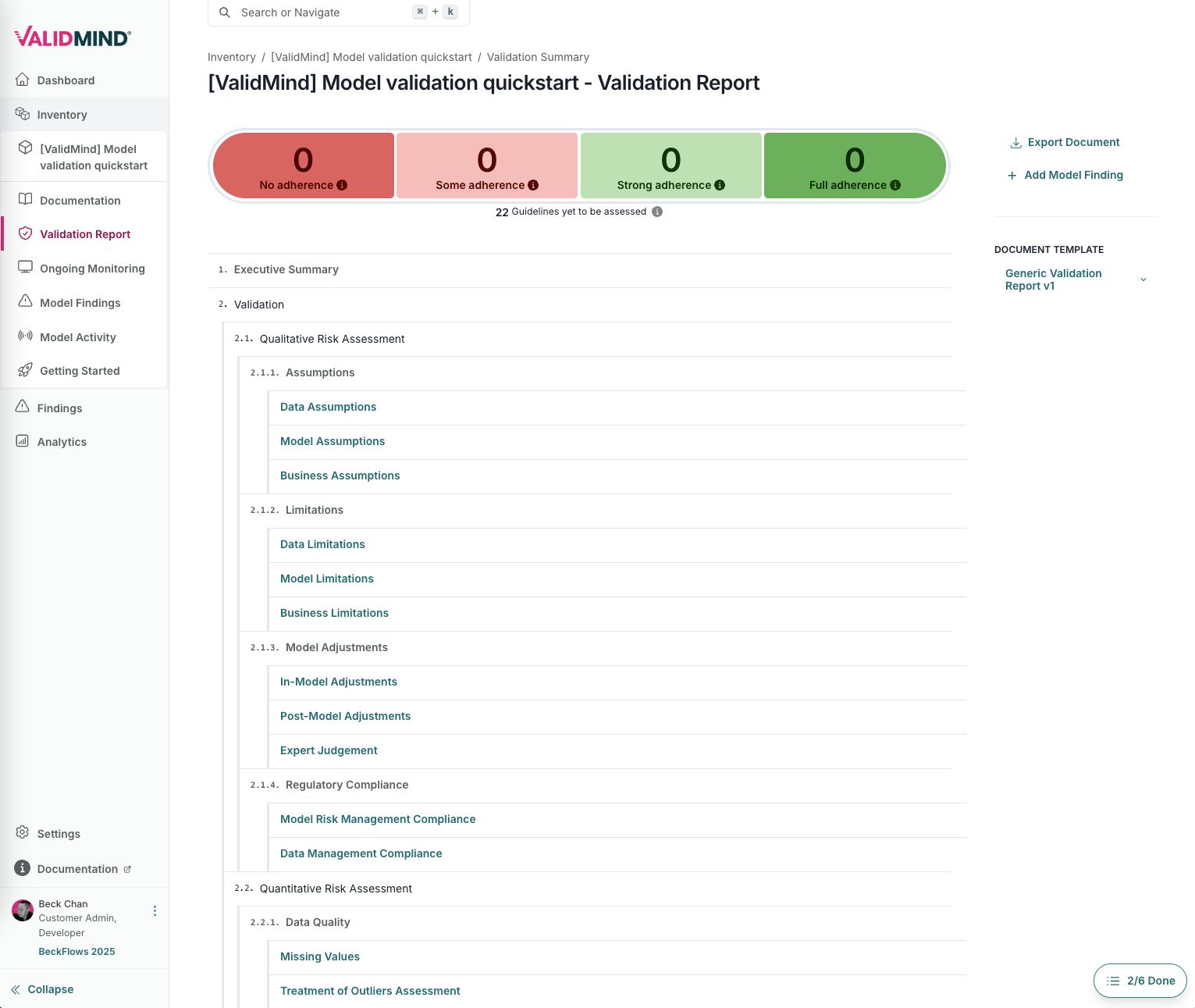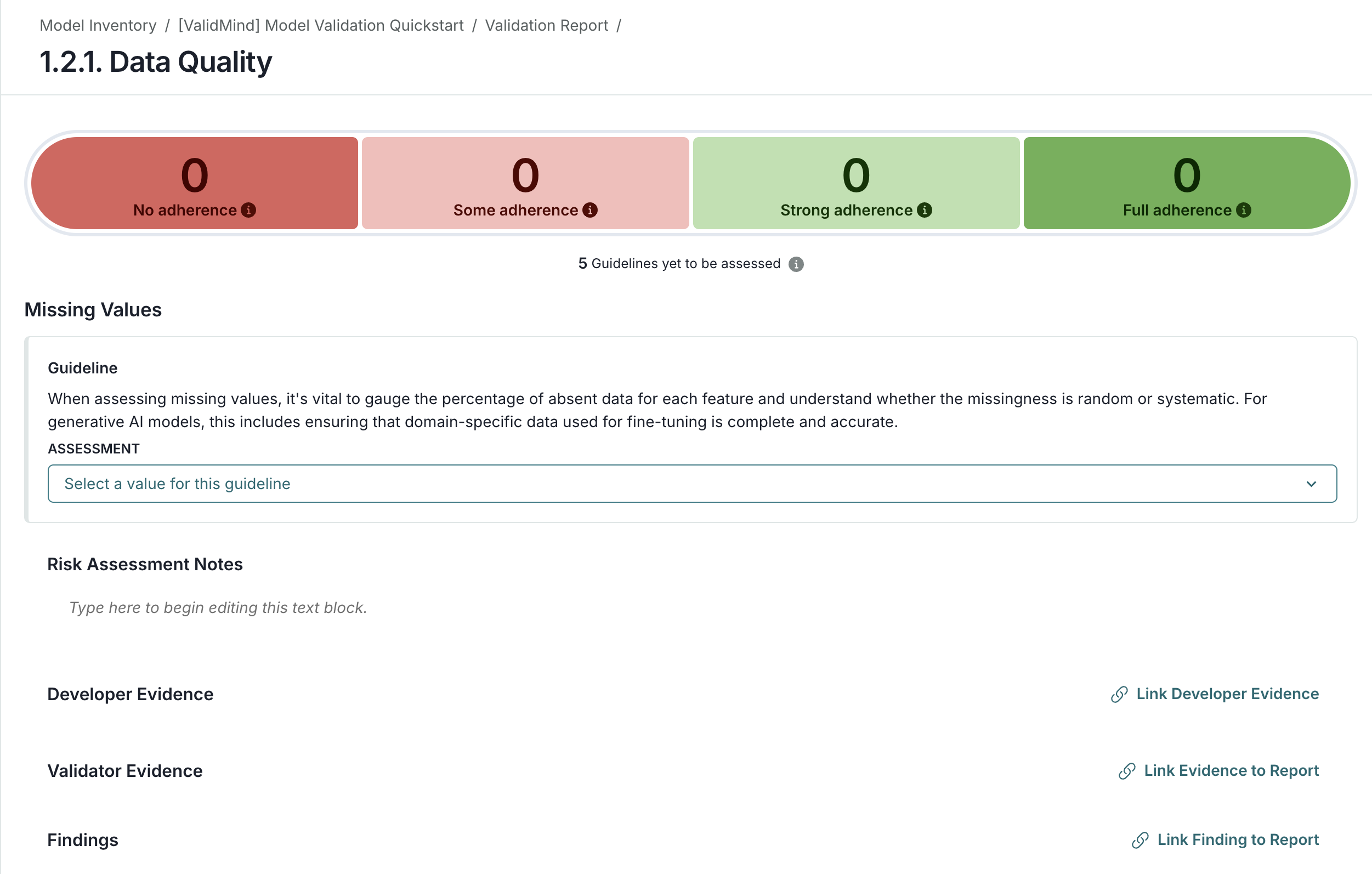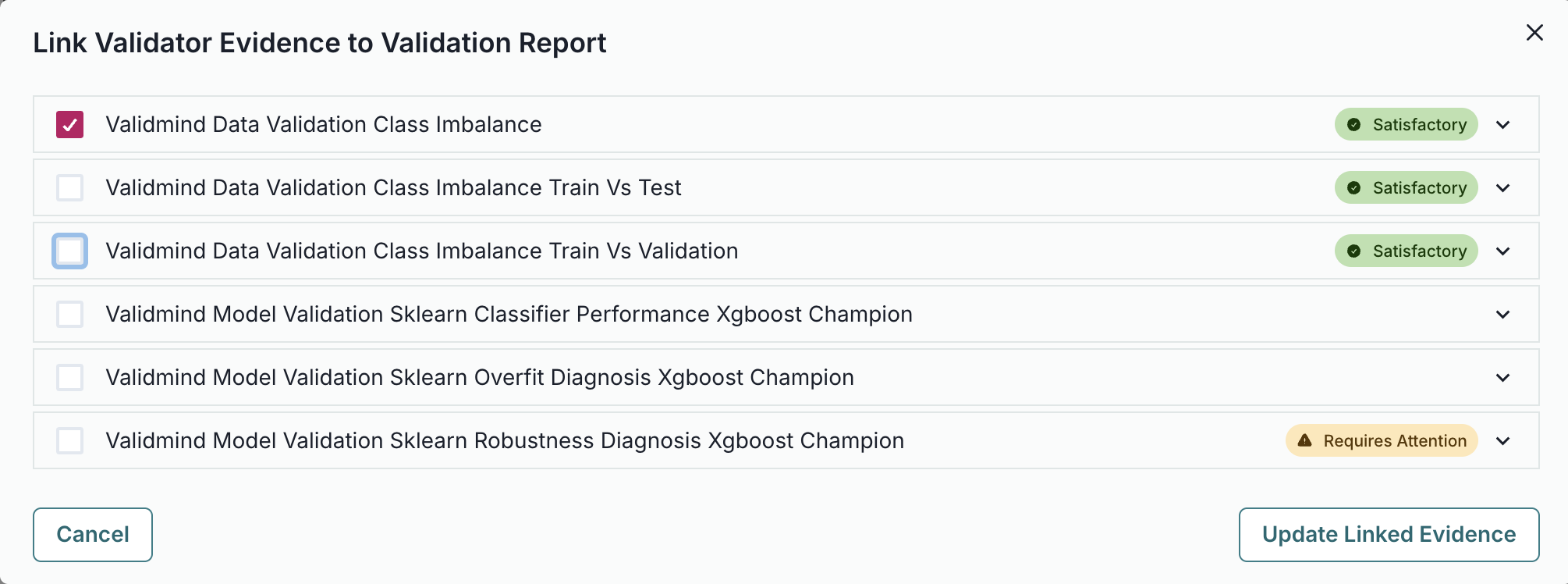Quickstart — Model Validation
20 minutes
Use the ValidMind Library to run tests and validate a model, then attach your test results as evidence to your validation report in the ValidMind Platform.
Before you begin
Register a model for validation
Typically, you will be asked to validate a champion model that has already been independently registered in the model inventory and submitted to you.
1. Register a model
For this quickstart, you’ll register a dummy model first and assign yourself as the validator to familiarize you with the ValidMind Platform interface:
In the left sidebar, click Inventory.
Click Register New Model.
To register a model for use with this quickstart, select:
- business unit —
Finance - use case —
Attrition/Churn Management
- business unit —
Click Next to continue to assignment of model stakeholders.
Select your own name under the model owner drop-down — don’t worry, we’ll adjust these permissions next for validation.
Click Register Model to add the model to your inventory.
2. Assign validator credentials
In order to log tests as a validator instead of as a developer, we’ll need to adjust your model stakeholder permissions.
On the model details page after you’ve registered your model:
- Click on the owners tile, then click on the x next to your name.
- Click Save to apply your changes to that role.
- Click on the developers tile, then click on the x next to your name.
- Click Save to apply your changes to that role.
- Click on the validators tile, and select your name from the drop-down menu.
- Click Save to apply your changes to that role.
3. Select a report template
In the left sidebar that appears for your model, click Documents and select Validation Report.
Under template, select
Generic Validation Report.Click Use Template to apply the template.
4. Get your code snippet
Before we move on, let’s also retrieve the unique code snippet for your model that enables you to connect your testing environment with the correct model in the ValidMind Platform:
In the left sidebar that appears for your model, click Getting Started.
Locate the code snippet and click Copy snippet to clipboard.
Using the ValidMind Library
Next, let’s set up the ValidMind Library in your validation environment of choice so we can use it to run and log tests, which helps automate the validation of your models.
Our companion notebook, Quickstart for model validation,3 walks you through the steps of installing the library in your environment, initializing the library for use, and running data quality and model evaluation tests that log results to the ValidMind Platform.
Access the quickstart notebook
You can either load the hosted version of our notebook, or download the notebook to run in your own local environment:
Open the hosted notebook (recommended)
Sign in to JupyterHub with your ValidMind login.
Open Quickstart for model validation and run the quickstart notebook.
Download the notebooks
Open a terminal or command prompt.
Navigate to the directory where you want to clone the repository.
Run the following command:
git clone https://github.com/validmind/validmind-library.gitAfter the cloning process is complete, open
notebooks/quickstart/quickstart_model_validation.ipynbin your validation environment and run the quickstart notebook..
Download our selection of code samples:
notebooks.zipNavigate to the location where you saved
notebooks.zipand extract the contents.4Navigate to the folder where you extracted the files.
Open
notebooks/quickstart/quickstart_model_validation.ipynbin your validation environment and run the quickstart notebook.
4 Depending on your operating system, you can right-click on notebooks.zip and select Extract All … or Extract Here, for example.
Run the quickstart notebook
Follow the instructions to run the first two code cells in the notebook,6 which sets the stage by installing and initializing ValidMind.7
Under the cell at bottom of the Get your code snippet section, confirm that you see a success message verifying that you’ve connected to the right model.
This message verifies that the library works as expected as is connected to the correct model and document type within the platform.
- 6
- Hover over each cell and click the icon; OR
- Press
Shift + Enteron Windows orCmd + Enterif you are on a Mac
Example success message:
2025-06-11 22:06:42,610 - INFO(validmind.api_client): 🎉 Connected to ValidMind!
📊 Model: [ValidMind] Model validation quickstart (ID: cmbs6g0pi02li0g874mq9fek4)
📁 Document Type: model_validation- Continue running the rest of the notebook to automatically populate test results for your sample model to your validation report for that model in the platform.
Work with validation reports
After you successfully run the notebook, return to the ValidMind Platform:
In the left sidebar, click Inventory.
Locate or search for the model you registered for this quickstart and click on it to select it.8
In the left sidebar that appears for the model, click Validation Report under Documents:
- Your model’s validation is broken down into sections, defined by your validation report templates.9
- The report includes risk assessment summaries at the overall and per-section level, overviews of your compliance assessments provided within your validation report.10
- Each sub-section allows you to attach test results as evidence,11 as well as log artifacts based on your evaluation of datasets or models.12
Add evidence to your report
Expand any section of the validation report to attach your test results and drafts of test result summaries generated by the ValidMind Library as evidence by clicking on Link Evidence to Report.
For example:
Locate the 2.2.1. Data Quality section and click on Class Imbalance Assessment.
Under the Class Imbalance Assessment sub-section, locate Validator Evidence then click Link Evidence to Report.
Select the Class Imbalance test results we logged: ValidMind Data Validation Class Imbalance
Click Update Linked Evidence to add the test results to the validation report.
What’s next
Now that you’ve grasped the basics of using ValidMind for model validation, continue on your journey with our end-to-end training course for validators and browse through our resource hub for the ValidMind Library: