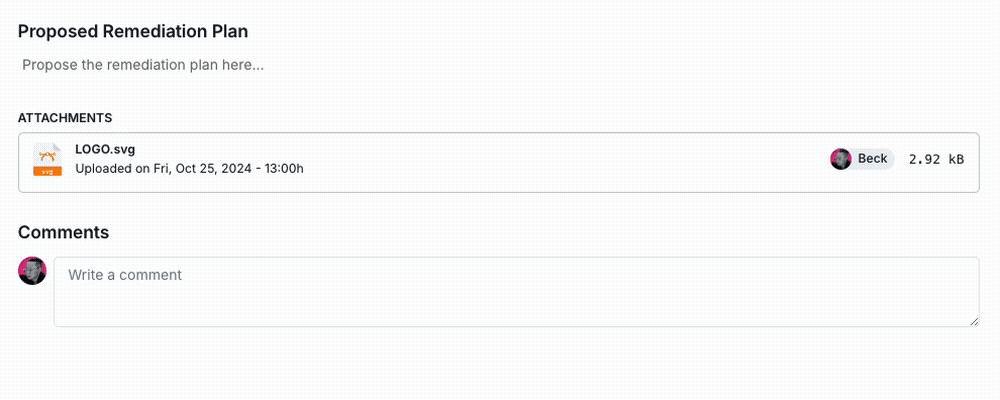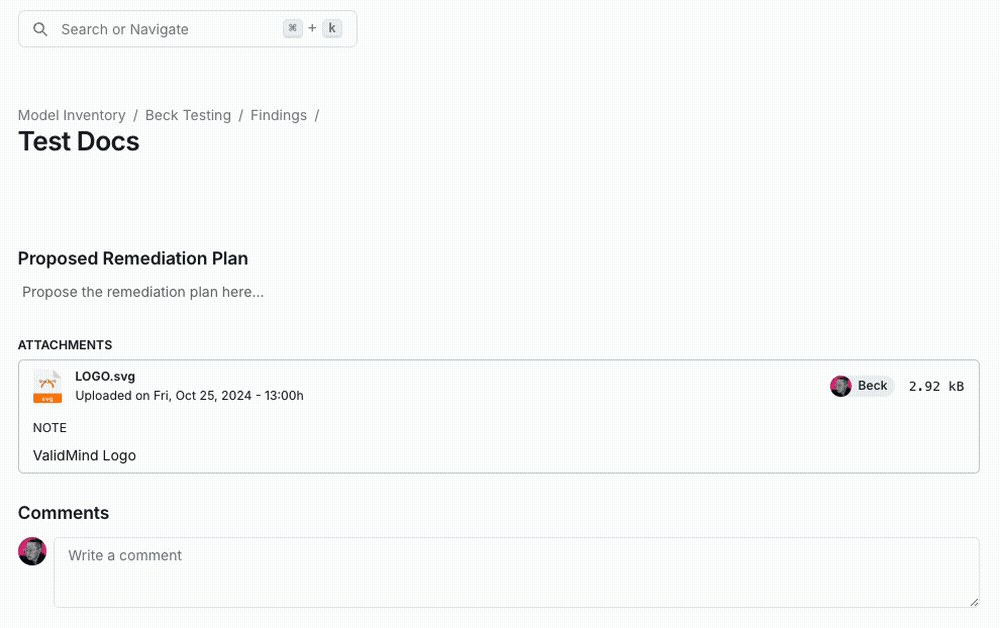Edit model inventory fields
Edit individual detail fields on a model to ensure that model details are accurate and up-to-date.
Prerequisites
Steps
In the left sidebar, click Inventory.
Select a model or find your model by applying a filter or searching for it.4
Hover over a field until the appears, then click to make your changes.
Click Save to apply your changes.
Manage model stakeholders
On the model’s detail page, click on the model stakeholder type5 you’d like to add users to.
Select your desired users from the drop-down menu.
To remove a user from a stakeholder type, click on the to the right of their name.
Click Save to apply your changes.
Manage supporting documentation
On the model’s detail page, click on the header of your attachment field.
Click Select Files to add a file.
- Add a note to the file by clicking on the menu, then select Add Note.
- Update a note by making your changes in the existing text field.
Click Save to submit the upload.
On the model’s detail page, click on the header of your attachment field.
Locate the file you want to remove, and click on the menu.
- Select Delete File to remove the file. After you confirm, the attachment will be removed from the list.
- Select Remove Notes to delete any notes.
Click Save to apply the deletion.
After you save, the attachment or notes will be removed permanently.